(with comparison to Epson x900 and HP Z3200 printers)

Canon’s latest generation of large format printers offer an exciting mix of refinements. The 44″ 8300, 24″ 6300 and 6350 (which includes a hard drive) are referred to as the “x300 printers.” I’ve had the pleasure of testing both the 8300 and 6300 printers alongside others as they’ve come to market. Instead of writing a super long in-depth review, I’d like to offer this relatively brief and to-the-point synopsis of my own findings of these printers. I’ll spare the details as to what comes in the box and focus on the points that experienced users are probably looking to hear.
 Before I begin, I should say that I get my hands on a huge variety of printers in my work traveling around as a color and workflow consultant. Not only do I own Canon, Epson and HP printers in my own studio where I print my artwork that I show in galleries, I oversee a large base of clients all over the world that use everything from Durst silver halide printers to 20 foot wide Scitex solvent printers. I’d like to think I’m in a decent position to have a bird’s eye perspective of the industry as a whole and I strive to be as unbiased as I can with my observations. I choose to appreciate the differences between different products and try to avoid the type of brand loyalty that seems so common in our industry.
Before I begin, I should say that I get my hands on a huge variety of printers in my work traveling around as a color and workflow consultant. Not only do I own Canon, Epson and HP printers in my own studio where I print my artwork that I show in galleries, I oversee a large base of clients all over the world that use everything from Durst silver halide printers to 20 foot wide Scitex solvent printers. I’d like to think I’m in a decent position to have a bird’s eye perspective of the industry as a whole and I strive to be as unbiased as I can with my observations. I choose to appreciate the differences between different products and try to avoid the type of brand loyalty that seems so common in our industry.
New inkset improves gamut substantially
The most significant improvement with these printers lies in Canon’s new Lucia EX inkset that increases the color gamut by about 20%. All 12 of Canon’s inks are newly formulated with smaller pigment particles and increased polymer encapsulation. The smaller pigment particles reduce reflection scatter which, in turn, increases saturation. The polymer encapsulation increases media adhesion and provides impressive scratch resistance. The polymer encapsulation also decreases gloss differential, bronzing and helps maintain precise, small dots that don’t bleed on paper.
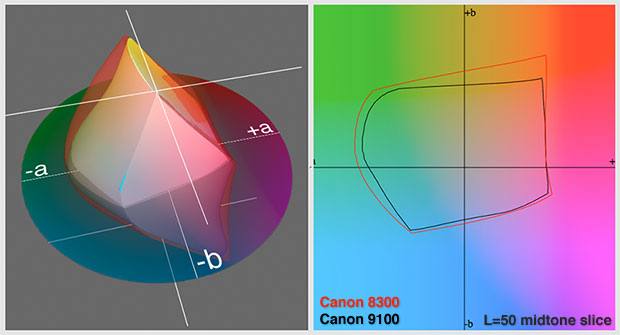 x100 versus x300 gamut comparison on Canson Photographique Baryta paper
x100 versus x300 gamut comparison on Canson Photographique Baryta paper
High Precision Photographs Option
This option implements a new advanced screening method and changes the order that the inks are laid down. By putting the light inks down after darker inks, color saturation is increased and gloss differential is reduced even further. This involves very complicated processing that slows the printing process. Small type and fine graphic lines become extremely sharp with this option due to increase dot placement accuracy. Printing with this mode doubles printing times but, even so, the x300 printers are faster than Epson x880 and Z3200 printers on their highest settings. This mode also places the head closer to the paper surface which potentially makes it problematic with papers that don’t lie perfectly flat. This is definitely an option for geeks with high resolution cameras and fine image detail and not for the masses wanting to do basic printing. The “High Precision Photographs” mode is available as a checkbox in the driver and via the “Highest (Max. No. of Passes)” mode in the printing plug-in.
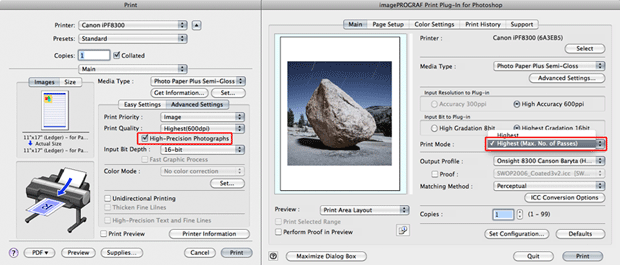 High Precision Photographs mode as found in driver and printing plug-in
High Precision Photographs mode as found in driver and printing plug-in
New buttons on printer and improved menu navigation
The new printers now have dedicated “load” “feed” and “cut” buttons which is nice. The printer’s screen uses the same B&W LCD as before but the user interface of the menu has been redesigned for more intuitive ease of use.

printer interface with new buttons
improved scratch resistance, lowered bronzing and lowered gloss differential
Canon claims that their scratch resistance is now far better than the other brands. From my testing this appears to be true but it should be noted that the paper itself also has an influence on scratch resistance. Matte surface cotton rag papers, for example, all have incredibly fragile surfaces regardless of the ink that lies on top of it. The increased polymer encapsulation further reduces the already low amounts of bronzing and gloss differential found in the previous inkset. While the improvements in scratch resistance are significant, it’s my feeling that gloss differential and bronzing are not important issues like they were a few years ago. See the photo of these tests and my conclusions in the “Comparison to the competition” section near the end of this review.
Custom media
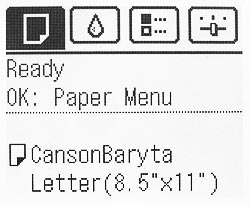 The Media Configuration Tool for the new printers allows users to add custom media types that show up in the printer driver, printing plug-ins and on the printer itself. These custom media types include total ink limit values, media thickness, head height, vacuum strength and cutting preference. The process of setting up a new paper type is very easy and once completed you’ll see something like “Scott’s Fiber Base Paper” added to the list of media found in the drivers, plug-ins and on the printer itself. Of course, you’ll probably want to name your custom media types “Canson Photographique Baryta”, “Hahnemuhle Fine Art Baryta” or as needed.
The Media Configuration Tool for the new printers allows users to add custom media types that show up in the printer driver, printing plug-ins and on the printer itself. These custom media types include total ink limit values, media thickness, head height, vacuum strength and cutting preference. The process of setting up a new paper type is very easy and once completed you’ll see something like “Scott’s Fiber Base Paper” added to the list of media found in the drivers, plug-ins and on the printer itself. Of course, you’ll probably want to name your custom media types “Canson Photographique Baryta”, “Hahnemuhle Fine Art Baryta” or as needed.
Even better than this is the ability to download media configuration files and ICC profiles direct from paper companies that use the preferences that they have determined to be optimal for their paper. For example, Moab/Legion Paper company has released their MCT files at http://moabpaper.com/icc-profiles-downloads/canon/ The Media Configuration Tool will not allow older printers to add custom media types. This new feature only works with the x300 printers. Unfortunately MCT files made for the 8300 don’t work with the 63×0 and visa versa – each require unique files.
Being able to add a media type with the name of your choice and have that show up in the driver, plug-in and on the printer is great. Users can also choose to hide the media types they don’t utilize (in the driver, plugin, and at the printer console), which makes for tidy, short, customized media lists.
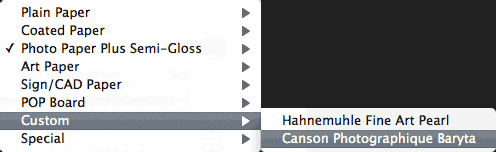
media menu with custom papers as seen from the driver
Despite these improvements, I look forward to the day when we can stick a new piece of paper into the printer and have the printer itself determine the optimal total ink limits and linearizations based on actual measurements from the media. Those of us that have been doing this for years with high-end RIPs see the limitations to Canon’s, Epson’s and even HP’s custom media approach, but also recognize the simplicity of their solutions.
Advantages to using the Photoshop Printing Plug-in
If you haven’t used Canon’s Printing Plug-in, you’re really missing out as it significantly streamlines the whole printing workflow. Printing with the plug-in simplifies things by showing everything in one dialog box and unlike the traditional print method, it always remembers the previously used settings. The custom page sizes are easy to use and the roll paper preview shows your image exactly as it will come out of the printer so there is never any question as to what the final orientation will be. The plug-in has includes a variable (0-500) print sharpening feature that, like Lightroom’s print sharpening feature, sharpens images at their final print size and resolution. The plug-in also allows for extremely long print lengths that exceed the capabilities of drivers and many popular RIPs. Surprisingly, the soft proofing in the driver is superior to Photoshop’s. Canon’s plug-in does a better job displaying images as they will appear when printed, particularly when it comes to delicate shadow detail. Mac users will also appreciate the fact that the plug-in is immune to the Colorsync issues we’ve been struggling with in recent years. The plug-in makes Photoshop’s printing method (with all of it’s different dialog boxes) look pretty antiquated. Canon users love the Plug-in!
Changes with the new Photoshop Printing Plug-in
The Plug-in has always used it’s own CMM (Color Management Module) which is responsible for the improved soft proofing and lack of Black Point Compensation with the Relative Colorimetric intent that some have complained about in the past. For the x300 printers, the plug-in let’s you choose to use the AdobeCMM if you like and utilize their Black Point Compensation for the Relative Colorimetric intent. The plug-in now allows for press proofing complete with paper simulation if you choose. The Plug-in uses Canon’s internally developed rendering engine (instead of relying upon the operating systems rendering engine). Canon’s rendering engine is very fast and is supposed to have some advantages when it comes to fine lines and patterns. With it your images will get to the printer faster so it can start printing with minimal delay. It’s notable that Mac 10.6 and newer printer drivers can also use Canon’s rendering engine by checking the “Fast Graphic Process” checkbox. It’s poorly named but super fast – I see no reason not to use it. Version 4 ICC profiles are no longer supported unless the Adobe CMM is installed. Lastly, the annoying dialog that shows up when you exit the plugin (“Are you sure you want to quit?”) can now be permanently dismissed.
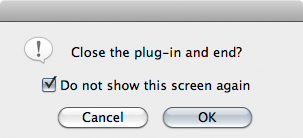
dismissible close dialog (a small thing I know)
Improved internal media settings, linearization and round trip values
Canon has developed iterative techniques for developing the media linearization LUTs that are built into each media setting. Color geeks that perform round trip exercises (in GamutVision, ColorThink, Monaco Profiler, etc) will find the Delta E results to be closer to 0.40 rather than the 0.60-0.70 results we used to see with the previous generation. This translates into smoother gradations and profiles that don’t have to work as hard to get optimal results. Because of this, I’m seeing the smoothest Bill Atkinson 1729 targets and granger rainbows that I’ve even seen off of any printer.
Using new inks and print heads in older printers
In the past, users of Canon’s older printers have been able to install Canon’s newer inks and print heads without any repercussions. All users had to do was flush out their old inks using the “Move Printer” function, pull the plastic teeth on the new cartridges and install them normally. While the new x300 cartridges can physically fit and be installed in the same way, Canon discourages people from doing so because the new ink formulation with finer pigment particles and increased polymer will clog older head designs. The new PF-05 heads found in the new x300 printers are custom tailed for these new inks and aren’t compatible with the older printers.
Other details
- • Operation is a little quieter than the previous generation.
• The printer’s menu and desktop printer spooler now display the remaining time needed for each print.
• Ink tracking now reports with accuracy to 1/1000th of a milliliter.
• When loading sheets, the printer figures out the paper size instead of asking.
• Gigabit Ethernet built into all models.
• New roll adapters accommodate both 2″ and 3″ rolls.
• 8300 and 6350 models include a hard drive which aides spooling and stores jobs for workstation-free reprinting.
• The printers remember the last three papers loaded and present them for quick selection when loading paper.
• New PF-05 heads are more affordable (~US$450), have more precise dot placement and produce cleaner lines, text and photographic detail.
• The chassis has increased rigidity which reduces vibration and allows for more accurate carriage placement.

prints made for evaluation and comparison
Comparison to the competition
I’ve been doing lots of side-by-side tests on the Canon 8300, Epson 9900 and HP Z3200 printers over the past two months and love all of them for different reasons. Canon and Epson are clearly running neck and neck with the pinnacle printer technologies in their x300 and x900 printers. These printers have a larger gamut and better dot placement than HP’s Z3200, and the Canon x100 and Epson x880 and x700 printers that are also available. The x300 and x900 printers are the fastest large format printers out there, have the most sophisticated screening technology and the largest color gamuts. They are clearly the top choice for demanding fine art printmakers. Overall their color gamuts are very, very similar. Epson’s HDR inks provide slightly greater saturation in many of the lighter colors, but the Lucia EX gamut is larger when we examine some of the deep, darker tones. Dark magentas and purples are particularly advantageous on the new Canon printers, and the night photographer in me lights up when I see these results. Depending on the type of imagery you work with you might find one to be preferable over another but we’re really being nit-picky here – Canon’s Lucia EX and Epson’s HDR inksets are very similar and are clearly the best on the market today.
Although I compared gamut differences on a variety of fiber base, RC, and cotton rag papers, I’ve chosen to use Canson’s Photographique Baryta paper for all of the illustrations in this section. Here are some gamut renderings from the Canon 8300, Epson 9900 and HP Z3200 printers on this paper.
Below are the profiling targets printed on Canson’s Photographique Baryta from the Canon 8300 (left), Epson 9900 (middle) and HP Z3200 (right). Although it’s not particularly important, I like to note how smoothly some printers reproduce this target.
 profiling targets prior to scratch test
profiling targets prior to scratch test
My informal tests suggest that Canon’s latest inks have the best in class bronzing, gloss differential and scratch resistance. What was really surprising was how disappointing HP’s Z3200 inkset faied in these tests regardless of the presence of their gloss optimizer. I’ve photographed the three targets catching window glare so as to illustrate differences in gloss differential and bronzing. For the scratch resistance test I’ve simply laid the prints as you see them and dragged the back of my fingernails across all three prints several times.
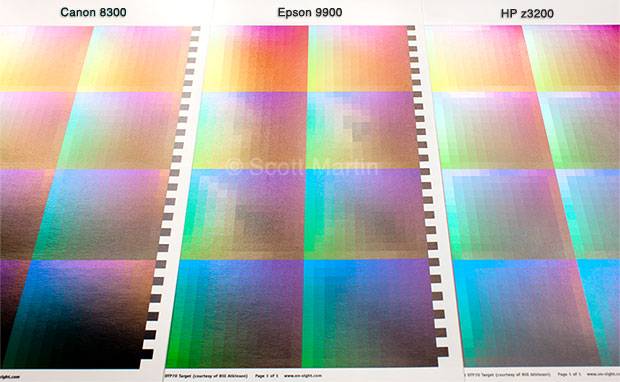 gloss differential and bronzing comparison
gloss differential and bronzing comparison
Epson’s x900 printers have a surprisingly quiet operation and an elegant color LCD display. Epson’s straight through printing path allows for thick media and excellent cut sheet handling that’s superior to Canon’s handling with a curved path. Canon’s printing plug-in streamlines the printing workflow from Photoshop, the driver has built in nesting and layout capability and the on-board calibration process ensures dead-on consistency over time. Canon models with a hard drive allow for job storage and reprinting without resending files from a computer. I’m told that preliminary testing suggests that Canon’s newest inkset will have very similar longevity and lightfast ratings as compared to their previous inkset (which fared better than Epson’s but not quite as good as HP’s). Some Epson x900 users continue to struggle with clogging, ink cartridge chip recognition and minor quality issues on their printers while there have been almost no x300 Canon printer problems to date (albeit, these printers haven’t been out long).
While Epson provides excellent profiles for all of their media and clearly labeled media settings, Canon doesn’t provide profiles for all of their media and the media options themselves can be confusing as they don’t match the names of the available media. Demanding printmakers using Canon printers should plan on determining optimal media settings and making custom profiles for all the papers they use. On the other hand, Epson now requires users to adjust the Color Density slider in the Paper Configuration area of the driver to achieve optimal results with their profiles on several media types. So I think both parties could simplify the process for a new user wanting to achieve superb results. It would be nice if each manufacturer provided clearly labeled media options, excellent profiles for all of their own media and the ability to add custom media all without extra fiddling and research. In my opinion, these printers are currently for advanced users that have the knowledge and patience for this research, fiddling and custom profile creation. For the most demanding printmakers, the results will be worth it.
HP clearly does the best job providing clearly named media types, custom media types and custom profiles on-board. This is truly something Epson and Canon could learn from and is a huge ease-of-use advantage for HP. Should HP release a faster, refined printer with an inkset to match Canon’s Lucia EX and Epson’s HDR inksets, they could have a winner on their hands.
Canon x300/Epson x900/HP Z3200 US street pricing after rebates is currently $2500/$3600/$2900 for the 24″ and $3700/$5350/$4400 for the 44″ versions. Epson sometimes offer rebates that drives their pricing down – they currently aren’t offering rebates this month. Obviously there is no clear winner here, just healthy competition and a strong drive toward print excellence.
Summary
Canon’s new x300 printers aren’t just the same old printer with a new inkset. Everywhere you look, from the buttons on the front of the printer, the display, menus, print heads, chassis, driver options, plug-in options, and improved final print quality, you’ll find lots of refinements. Casual users may not see big differences in their prints but demanding printmakers with loupes, experienced eyes and difficult images to reproduce will appreciate a range of improvements. With these affordable and solid printers, Canon is going head-to-head with Epson for the best fine art printing technology on the market.

4 Comments
Comments are closed.
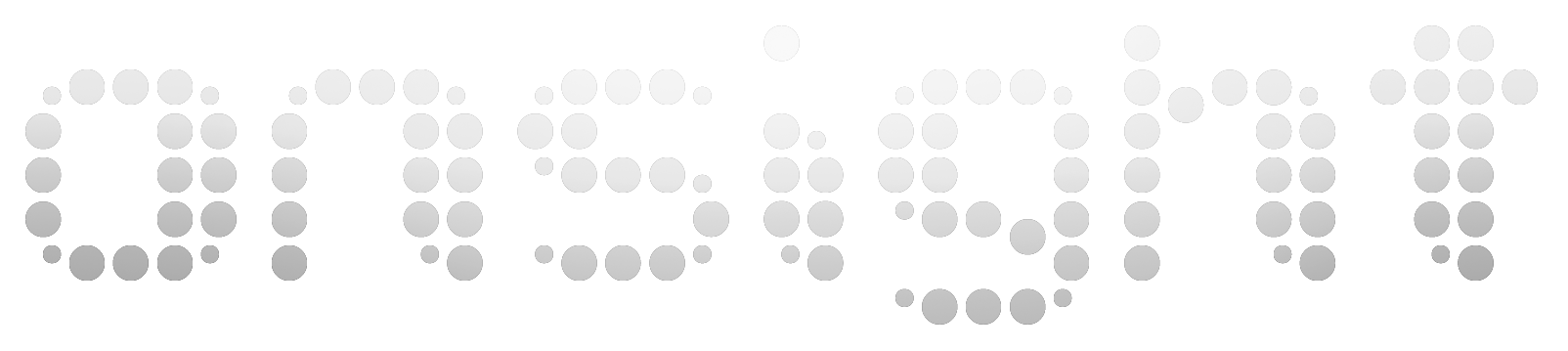
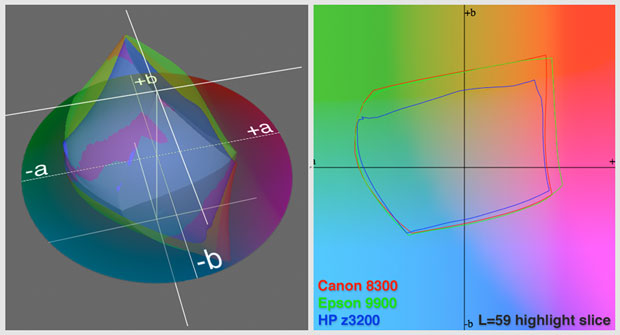 highlight gamut comparison
highlight gamut comparison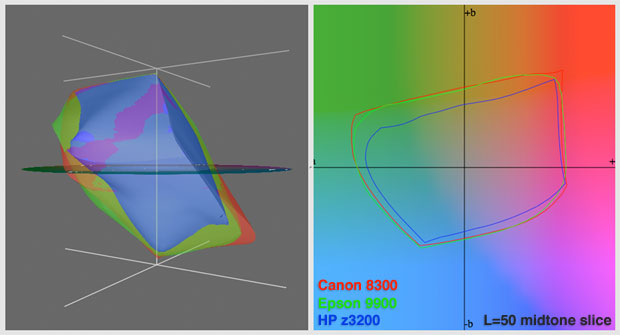 midtone gamut comparison
midtone gamut comparison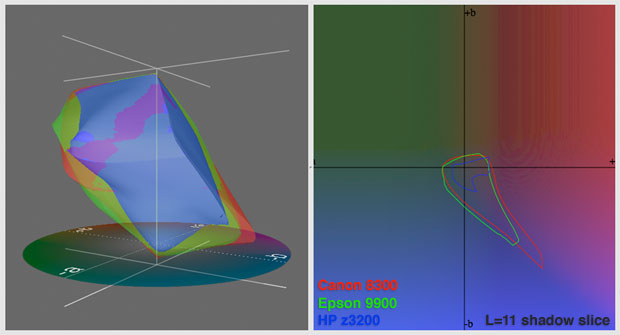 shadow gamut comparison
shadow gamut comparison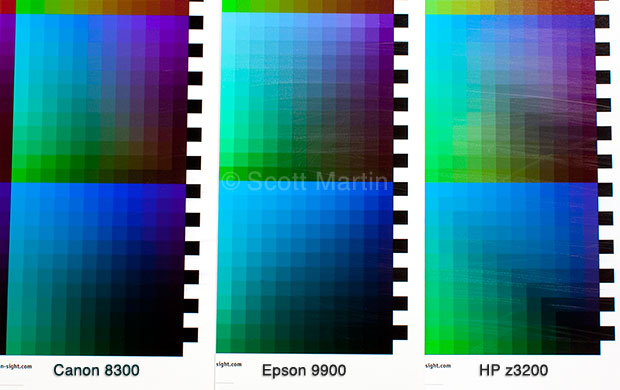
[…] http://www.on-sight.com/2010/04/25/canon-x300-printer-review/ IPF 8300 […]
[…] http://www.on-sight.com/2010/04/25/canon-x300-printer-review/ PRINT TECH […]
[…] For a comprehensive evaluation of it’s ability check out Scott Martin’s review here […]
[…] This post was mentioned on Twitter by Andy Biggs. Andy Biggs said: Great review of the new Canon iPF8300 printer from friend Scott Martin. http://bit.ly/cNRAeR […]