Canon has taken a great leap forward creating a whole new generation of their aqueous printers that have some exceptional features. Now that the Canon Pro-4000 has just started shipping, I thought I would highlight a few features that I found significant.
Roll Feed Unit and Paper Handling
The optional roll feed unit can be used as a take up real as we have seen in printers before. But this roll feed unit can also act as a second roll feeder with its own unique paper path to the printing area. With this unit we essentially have double roll support that allows users to keep two different rolls installed simultaneously. What is even more surprising is that the printer can quickly switch between these rolls automatically without user intervention. The leading edge of one roll is kept at the printing area while the leading edge of the unused roll is kept a few inches back in a holding area, ready for use. When a roll is loaded you specify which media it is and the printer keeps track. When you want to print, just select the media in the driver accordingly and the printer knows which roll to print to. Select “Luster” as your media in the driver and it prints to the luster roll, or select”Matte” as your media in the driver and it prints to the matte roll – there is no need to specify roll 1 or 2. Since Canon printers do not have the awkward photo and matte black ink switching that Epsons surprisingly still have, this means you can make prints to a matte roll, prints to the luster roll and back to matte extremely quickly without any user intervention (paper loading) at all.
The Pro-4000 has a similar cut sheet loading process that the previous Canon iPF printers had, along with the same curved paper path. While this makes the use of rigid materials impossible, I have been able to use large sheets of heavy papers without a problem.
Touch screen color display
Gone are the days of the dinky little screen with dedicated buttons around it. This printer has a phone sized, touch sensitive color screen with beautiful graphics and illustrations. There is also a long skinny light above it that changes color indicating the printers status. This light is white when printing normally and turns red when the printer needs attentio which you can easily see this from across a large room.

Compact
While Canon’s previous 44″ printer was 74.5 wide, and Epso’s 44″ printers are 74″ wide, the Pro-4000 is surprisingly compact with a width of just less than 63 inches wide – almost a full foot narrower. This is due in part to a clever layout and in part to its new simplified, single print head design and smaller carriage.
Single Print head
The new PF-10 print head has 1.28 inch wide nozzle strips for all 12 inks. The PF-10 is expected to last longer than previous print heads and despite being larger, is far more affordable (MSRP$675 – estimated street price US$525) than two of the previous heads ($1200). The threat of failing print heads has always loomed over Canon printer users so the lower costs and expected increase in longevity are welcome changes.

Wifi
Todays wifi networks are super fast and the large format Pro-x000 printers include built in wifi network connectivity. USB and ethernet ports are also available. An extra USB port in the front allows you to print from a USB memory stick and printing from a tablet or phone is supported over wifi.
Basket
Large format printers have always had flimsy baskets with limited functionality but the basket on the Pro-4000 supports 7 positions including several at paper feed height. I like the positions that function not as a basket but as a ramp to gently guide prints to a work table.
Spindles and core adapters
Canon has always had funny, unintuitive 3 inch core adapters for its spindles that were difficult to get on or off. The new spindles and adapters are smart and easy to use, and the locking mechanism now works perfectly.
Print Quality
The print quality has been is improved. While some of these improvements can be quantified, many of them cannot. The chroma optimizer, dense screening and thinner pigment encapsulation produce a number of visual improvements that are difficult to describe. The sheen on glossy papers, appearance at a variety of angles and under different lights, appearance of depth and saturation are all improved in ways that one needs to see for themselves to fully understand. A few points that I find meaningful:
To the naked eye, prints with any content now appear completely continuous tone without a visible printer dot. When viewed under a loupe, the screening is considerably smoother with a lot more dots that are placed closer to each other, blending with others. I have long felt that the appearance of a subtle “grainy” printer dot was a weakness to the Canon brand but that has been eliminated.
When the color gamut and Dmax values are compared to the previous printers in applications like Colorthink the results are very similar to the previous generation printers. The gamut is a little smaller in the greens but larger in some other areas. Visually however, prints of the same image appear to have richer blacks, more shadow detail, a little more color saturation overall. For the first time in my career I feel like color gamut rendering comparisons don't tell the full, objective story like they used to.
Prints on non-matte papers have a more consistent, more desirable sheen on them thanks to the new clear Chroma Optimizer. Less gloss differential translates into better looking prints with less of that 'inkjet' look to them. As with the previous Canon inkset, the new inks are surprisingly durable and resistant to scratching, relative to other brands.
Printer Driver and Photoshop Plug-in
The new printer driver is excellent and incorporates a lot of advanced functionality that iPF users originally only had in the printing plug-in. Options like “No Space on Top and Bottom”, “Print after reception is complete”, rear end margin and cut speeds controls are all available in the new driver (note: the x400 printers also had these options in the driver, but previous printers did not. The driver now supports custom page sizes to to 65 feet (780 inches) and full 16 bit printing. The driver includes the option to save an image to the hard drive on the printer itself so that additional prints can be made from the printer without the aid of a workstation. My favorite feature in the plug-in was the print visualization that illustrated the roll of paper and how your image would be positioned on it. The new drivers “Print Preview” function, allows for the same visualization with the addition of visualizing the paper cut positioning. The driver now supports ICC profile target printing from the Adobe Color Printing Utility on both macOS and Windows, which will be the preferred method for Canon printers moving forward as it is with Epson printers. Savvy macOS iPF users will note that the “special casing” that caused so many users to apply Doyles XML hack is no longer needed with this new driver.
While macOS users will enjoy an entirely new, written from the ground up driver, Windows users have two drivers to choose from corresponding with Microsofts transition from the GDI to XPS printing architectures. The Windows GDI driver is feature complete but lacks support for 16 printing (a GDI limitation). The newer modern XPS driver supports 16 bit printing but lacks some of the smaller functionality of the GDI driver (like Free Layout). Thus are the tradeoffs to deal with while developing driver for Windows during this transition.
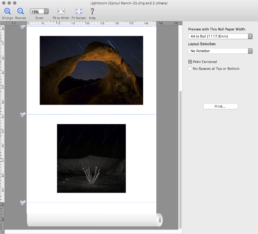
Fifteen years ago the driver APIs were so primitive that printer manufacturers were limited with what features they could implement. When Canon created the PS plug-in, they overcame these limitations and were the first to introduce 16 bit image delivery to a printer, with up-sampling and sharpening controls, long print lengths, and lots of additional printer controls that the printer driver APIs could not handle at the time.
Canon has been able to incorporate this advanced functionality in this new generation of printer drivers and has decided to retire the Photoshop printing plug-in. Killing the plug-in was a controversial decision that users will undoubtedly complain loudly about, but I support their decision. The new driver is fantastic and solid, and there is value to a consistent interface to use with any application. There is nothing from the old plug-in that I am missing in my own workflow today with this new driver. Essentially, everything we used to rely on the Photoshop Print Plug-in to do, we can now do with the driver. The driver is the future, it’s great and I will encourage my clients to embrace it.
Print Studio Pro
Canons Print Studio Pro is promoted as a replacement for the older printing plug-in. I think this is a bad analogy in part because the old Plug-in communicated directly to the printer without the driver and its limitations. Print Studio Pro prints through the driver and honestly, I struggle to see where PSP could fit elegantly into my clients workflows. PSP offers some novel color adjustments, limited layout capabilities and gives Photoshop users a way of printing multiple images simultaneously. Despite this, the interface is clunky and I fail to see this being the right fit for todays professionals. Those that need to manage, layout and print lots of images simultaneously have already migrated away from Photoshop and towards apps like Lightroom, Capture One, ImageNest, Qimage and various RIPs. Looking at the bigger picture, I think it is important to find the best app for your workflow and printing from that app (and probably through the driver) makes sense.
Cutting Mechanism
Canon printers have always utilized a rotary blade, and in recent models, a dual rotary blade where two opposing disks rotate at the cut point. The new Pro-x000 printers have a separate carriage mechanism just for the cutter which is strong and capable of printing the thickest canvas and cotton papers papers. This keeps cutting dust away from the print heads, places the cut closer to the paper exit point, and separates cutting resistance from the print head carriage where extreme head placement accuracy is so critical.
Processing
With 3 separate processors and 3 gigs of RAM, these new printers have a lot of processing power that comes in handy for all sorts of things. Lots of the rendering that was previously being done on your computer at the driver level is now being done on the fly on the printer which speeds up spooling times. Postscript, JPEG and other file formats are natively supported on the printer now which in part, allows people to print straight from phones, tablet, or a USB flash drive. Full 16 bit image processing ensures the smoothest possible tonality and color transitions. This processing power and RAM also allows Canon the potential to roll out substantial changes/updates/capabilities to the printer via firmware now and into the future.
Reliability
Several years ago Canons facilities suffered damage from a tsunami which forced them to shift manufacturing temporarily to partners in China. This caused reliability issues especially with print heads (a particularly challenging part to manufacture with extreme precision and consistency). Canon has built new, state-of-the-art facilities in Japan and Thailand that are fully operational now. Inks and print heads are manufactured in Japan while the rest of the hardware comes out of Thailand. Because of this and improved designs, materials and manufacturing processes, reliability is expected to be higher than what we have seen in the past.
Little Annoyances
Like every printer on the planet, there are little things that can delight or annoy. The Pro-4000 takes 32 seconds to wake up, which can feel like a long time when you are excited to print. After completing printing to a cut sheet, the printer forces you to wait 36+ seconds before it releases the print. After completing printing to a cut sheet, the printer cuts immediately but forces you to wait 36+ seconds before it is ready to print again. The new MCT tool only updates the media on the printer itself, requiring a second step using another app to pull the updates from the printer to the driver.
While the chroma optimizer reduces gloss differential on ~98% of images, it can actually cause problems on a small percentage of images with pure whites. The Chroma optimizer currently places itself over inked areas but not on un-inked image areas. So if an image has areas that are pure white there is some unwanted gloss differential. In this situation one can choose to use the “Overall” setting that applies the gloss optimizer everywhere on the page within the margins. One can also create a custom media type that excludes the use of chroma optimizer altogether. I find these workarounds a little clunky and hope they implement the ability or set the optimizer to the entire image area, or turn it off in a future version of the driver.
Conclusion
The more I use this printer the more I like it. The hardware and software represent a whole new generation of technology from Canon and the results look and feel impressive. A Canon 8400 looks and feels 10 years old next to this printer. I am impressed that Canon has been able to leap forward so far with this generation and overcome limitations that have lingered for years. I am in awe of the paper handling and ability to seamlessly switch between rolls without user intervention. The speed and print quality are fantastic and I am seeing more shadow detail on baryta papers than I have seen from any printer in the past. This printer is quiet, fast, compact and smart.

Update – January 2017
The more I use this printer the more I struggle with gloss differential. Despite the fact that chroma optimizer is advertised as helping reduce gloss differential, I am finding it often does the opposite on all photo black papers except a full glossy. Let me be clear, there is no gloss differential on matte papers nor on full glossy papers like Canon’s Pro Platinum Paper. But on everything in between, like Luster, Satin and Pearl surfaces, I am seeing substantial amounts of gloss differential on prints containing highlights and/or paper white areas. Even if we use the workaround to turn off the CO altogether we still see the same amount of gloss differential because the inks themselves have a glossy appearance, plus significant saturation loss. Wither the CO is used or not, most have a significant amount of gloss differential and, I have to say, a little bit of bronzing (this is best seen with B&W images). I am afraid Canon may have gone from having the best inkset on the market to, in some ways, the worst – at least if you using papers like Luster, Satin and Pearl. This is bad news for people that love fiber base papers like Hahnumuhle Photo Rag Pearl, Epson Exhibiton Fiber, Museo Silver rag, and Canon’s Premium Polished Rag. If you prefer these papers I’d suggest using an older Canon iPF printer or Epson’s latest printers. Here are a few quick photos showing gloss differential on Canon’s Pro Luster paper:
You can see that the chroma optimizer “Overall” option reduces gloss differential but doesn’t eliminate it altogether. I consider this option unacceptable for several reasons. This option puts CO everywhere within the margins, so when printing a portfolio there is tons of CO usage and gloss differential towards the edges. We really need an “Image Area” option that puts CO throughout the image area and no where else on the page. With such an option we could print portfolios with a small image on a large sheet for example.
This printer has a problem loading rolls of thick, stiff papers, especially from the 2nd roll unit. Papers like Hahnemuhle Photo Rag Pearl and Epson Hot Press do not load well or won’t load at all in roll mode. They do load fine as cut sheets.
I have yet to test the Ethernet connection but I will suggest people try to use it when possible as sending large print jobs over USB 2 is incredibly slow and the printer doesn’t start printing immediately as we have seen with other printers. I wish they had implemented a USB 3.1 connection for the USB port.
Canon’s 10+ year sheet loading prices, complete with its orange lines and triangle platen cutouts is more frustrating than ever with the new door that does not open as far. With the Pro-4000 we see shadows along the top orange line making it hard to align the sheet. I have installed a strip of LEDs in my printer which helps tremendously.

After 6+ months of usage, print speeds, reliability and ink usage are all fantastic and impressive. I think this is a great printer for those printing on relatively average thickness glossy and matte papers, but not as much for those printing on thick, stiff, fine art papers. And the lack of a straight through paper path eliminates to possibility of using rigid media like Breathing Color’s new Aqueous Allure metal material. This is a fantastic ‘photo’ printer, but doesn’t quite have the versatility needed to be a great ‘fine art’ printer.
Update – July 2017
Certain people at the Luminous Landscape still refuse to admit the Pro-x000 printers have a significant issue with bronzing but now Canon is admitting to it. From Canon:
When choosing CO “Auto” setting, CO ink is essentially not laid down in areas where there is no ink, and only laid down in inked areas. Furthermore in Auto mode, the amount of CO ink used varies according to how much ink is laid down (brighter parts of the image will use different amount of CO ink relative to dark areas of the image for example). Therefore some bronzing could be seen on brighter or lighter inked areas such as skin tones as you mentioned, as less (or very little in some cases) CO is used in these areas.
However, in Auto mode, there are certain media types where the amount of CO channel does not use the logic above. If choosing Canon Photo Paper Pro Platinum and Canon Photo Paper Pro Luster media setting the CO “Auto” setting consumes CO ink even on the less inked areas as well as high duty inked areas of the image, compared to the rest of Canon glossy/semi glossy settings such as Canon Premium Semi Gloss setting.
So there it is. The CO Auto setting is “diseased” with a bronzing problem on all photo black media types except for the Canon Photo Paper Pro Platinum and Canon Photo Paper Pro Luster media settings. So if you use photo black papers be sure to use (or create custom media types with) either the “Canon Photo Paper Pro Platinum” or “Canon Photo Paper Pro Luster” media settings.
I have been working with Canon on this issue and discovered this in my own testing a few months ago and have been getting much better prints ever since. Really excited to regain confidence printing to non-matte papers.
I still think they need a “CO Image Area” setting that puts full CO coverage throughout the image area, including highlight lights and non inked areas, without covering the rest of the sheet. Maybe we will see this at a later date. Maybe they will update all the other photo black media types with different CO logic and avoid bronzing across the board.
To summarize, use the “Canon Photo Paper Pro Platinum” or “Canon Photo Paper Pro Luster” media settings to avoid bronzing.
I hope this helps! – Scott
Update – October 2017
Canon USA tells me that physical modifications to the 2nd roll feed unit have been made to help improve media feeding. A client of mine had his early model roll feed unit replaced for free by Canon and now reports that he can feed thicker papers (like Hahnemuhle Photo Rag Pearl) without a problem. With this and the bronzing issues now resolved I think we can say this is a fantastic printer for both photo and fine art work.
Update – March 2019
I’ve had my Pro-4000 for 3 years now and it’s been a flawless performer. I’ve changed lots of inks but not the print head yet. My clients are reporting the same – perfect reliability with some print head replacements in demanding 24/7 print environments. My Epson P9000 has also been trouble free. I have a P5000 that has been giving me trouble since day one and Epson has been out twice to fix it but has twice failed. Not only will they not replace it they are changing me for the visits that didn’t fix anything. I have heard of two other Px000 printers from clients that they had to trash in less than 2 years. Universally, everyone reports incredible support from Canon and less than such from Epson.
I’m also seeing lots of clients holding onto their iPFx400 printers and waiting for the next round of Pro printers. If Canon could increase the DMax, restore the Green saturation, use a faster USB3 port, add a CO “image area” option, eliminate the annoying “please wait a while” messages, and a handful of other things they’d have a killer printer worth waiting for.
Update – August 2021
This Pro-4000 is over 5.5 years now and I haven’t had a single issue it yet. I’ve gone through countless sets of inks and the original print head shows no signs of slowing down. I keep two rolls installed in it constantly and have been hammering it a lot lately. My newer Epson P9000 that sits next to it had has its carriage assembly and motherboard replaced at great expense during this time.
I’ve worked on a number of Pro-4100 printers and am impressed with he new display, physical buttons and most importantly, the improved DMax, saturation and overall improved print quality on matte surface printers. Print quality on matte surface papers is finally on par with what it was on the iPFx400 printers, but with a finer, less noticable dot pattern.
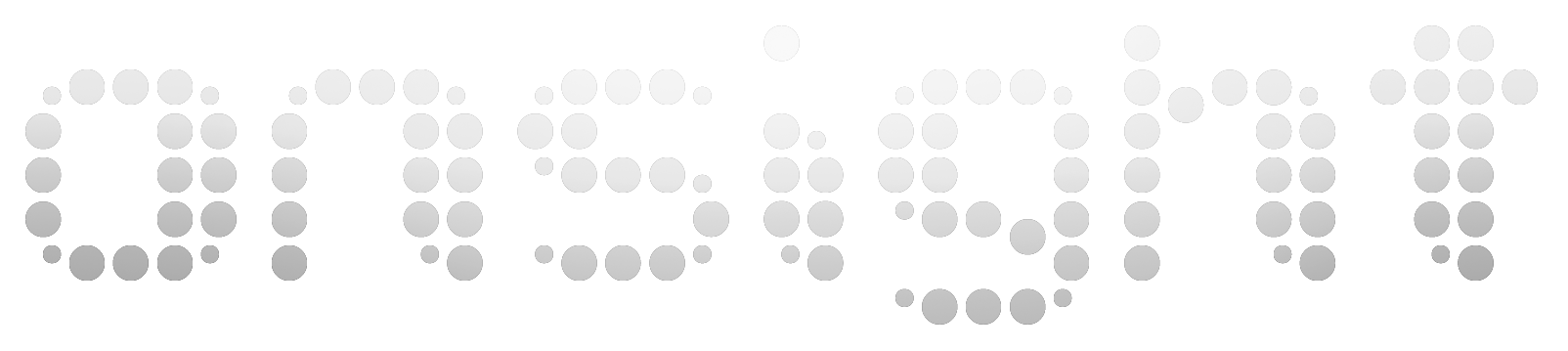

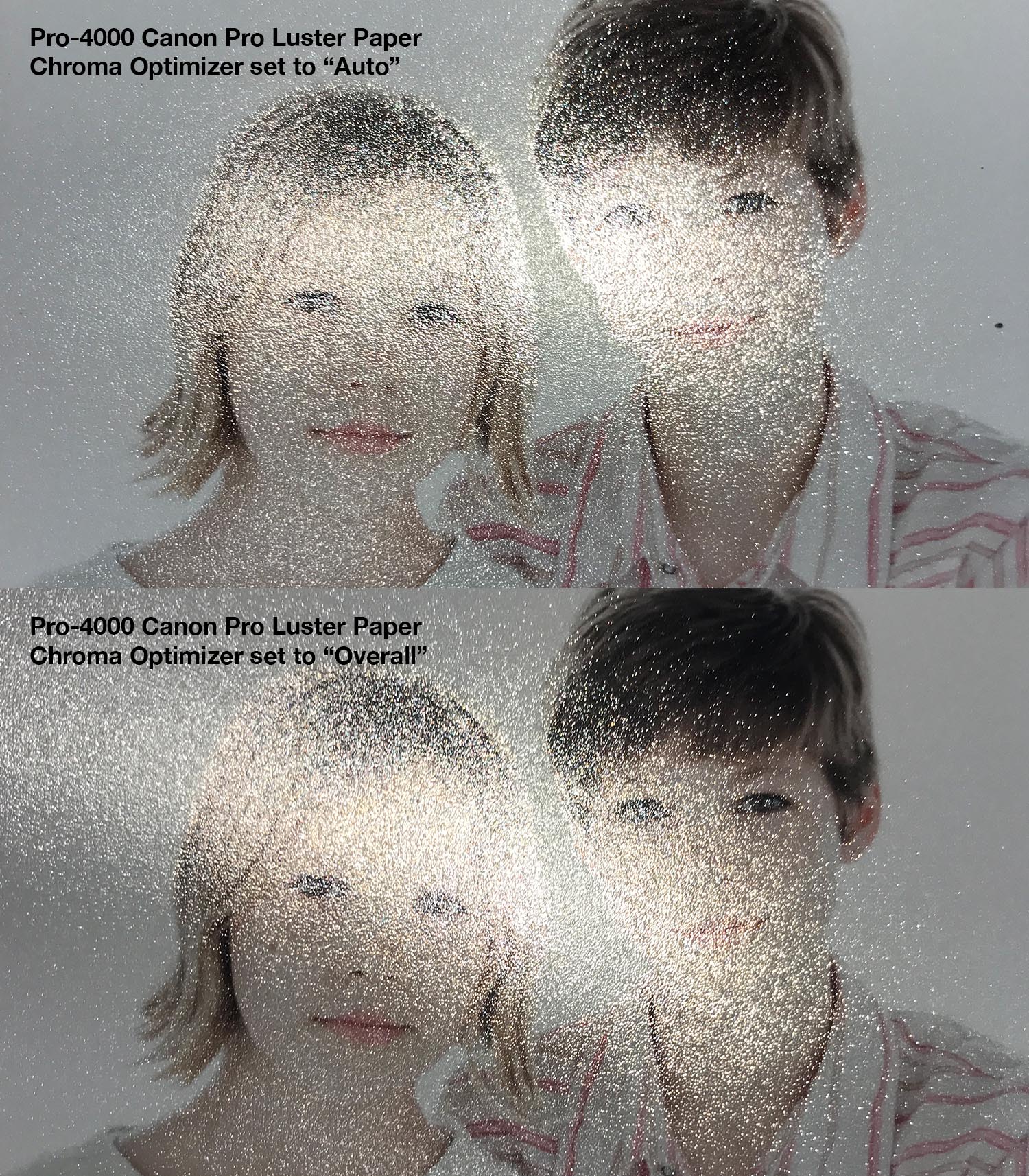
Scott
Great review thank you. Do you have any experience with the new 60" Canon? Perhaps your opinion on going with the 60" vs 44" besides the obvious price difference. Thank you in advance for your help.
Dave Knight
Hey David! Yes, the Pro-6000 is just a 60″ version of the same printer, but it comes with the (improved) extra roll feed unit that I like having so much. Still no USB 3 support so plan on using Ethernet. Great printer! Especially if you like having two rolls loaded and both matte black and photo black inks loaded simultaneously.
Update: A ‘Reset Print System’ did the trick. Reinstalling the Canon Pro driver did not help, only the full reset. Now it’s got all its menu items back :)
Good to hear that’s the fix for this!
Hi Scott,
do you know why there is no ‘Update Media Information’ in the Printer Utility on the Mac anymore ? Maybe this is in a new place ?
I have macOS 10.13 and driver is 18.10, the Printer Utility now only shows ‘Cleaning’ and ‘Accouting’, everything else is gone …
Hello Scott
I have not forgotten to answer, but the answer is a little more difficult than expected.
Pro luster is not displayed if the pro 4000 is set to German.
And also does not appear in the media file, only the RC Luster and that is definitely the wrong that was already communicated to me.
I’m still waiting for an answer from canon austria. as soon as I have that, I’ll let you know.
In the meantime I have made my profiles with Pro Platinum. And I´m happy with that. They looks awesome.
Maybe this is also a good Info for other users who have the same problems.
Hello
I also have a pro 4000, and I’m very happy with that.
a question about the 2 papers. what is the difference between `Pro Platinum and Pro Luster?
What would you recommend for Hahnemühle Fineart Baryta an Ilford Smooth Pearl?
the Papername in europe for Pro Luster is Premium RC Photo Luster, 10 mil or? What does 10 mil you know that?
Good Question Bernhard. Although I haven’t printed and measured a test to determine the differences between these two media types, I suspect that they are identical. Short of doing that test, I’d say either of these media type will work well with those papers. I use Pro Luster on Hahnemuhle FineArt Baryta, Photo Rag Baryta and several other similar high quality papers with excellent resutls. I’m not sure how the naming convention compares in Europe, but I’d love to hear confirmation from you as to what media selection clearly allow us to avoid the bronzing problems that plague all the other media types. Let us know would you?
Hi!
I just bought pro 4000 and pro 6000 printers. I’m moving from a ipf 8400 where i’m printing through the photoshop plugin. I’ve tried PSP because I have a canon pro 1000 as well and really hate it compared to the photoshop plugin of the ipf 8400. Its slow and clunky and settings are weird. Any recommendation sfor a 3rd party software that will give me the easyness of the old photoshop plugin?
Hi Daniel and thanks for your question. My recommendation is still the same as when the article was written. Essentially the new printer driver is excellent and incorporates a lot of advanced functionality that iPF users originally only had in the printing plug-in. PSP is not a substitute and isn’t anything a professional would want to use. The new driver is fantastic and solid, and there's value to a consistent interface to use with any application. Essentially, everything we used to rely on the Photoshop Print Plug-in to do, we can now do with the driver. The driver is the future, its great and I encourage my clients to embrace it. It’s time to focus more on whats the best application to print from for the needs of your workflow. For many, the fact that they’re still using Photoshop is a big problem. Modernizing printing workflows with parametric automation is important. For many, printing from Lightroom, Capture One, ImageNest, a variety of RIPs (all via the driver) is a paradigm shift that we sometimes need a nudging to adopt.
I have a solo museum coming up and need to learn Platinum/Palladium printing.
My HP Z3100 has died and I have to buy another 4rinter imminently, which practically means Canon ImagePRO 4000 or Epson SureColor P9000.
I see that QuadToneRIP supports the P9000, but not Canon.
Does anyone have experience/knowledge of how to print Digital Negatives on Canon Pro4000?
Hey Chris, good questions. Yes, I've long felt that Canons, HPs and Epsons are all equally capable for making digital negs. What software you want to use might steer one in one direction or another. I personally like to use PrintTool with custom QTR profiles and the driver with all three brands. To me this is powerful, universal and simple.
Are you attracted to the Canon for it's dual roll capability? I have the Pro-4000 and P9000 (among others) in my own studio and love them bother different reasons. Can't go wrong.
Hi Scott, thank you so much for writing your reviews, they are extremely helpful. I am a fine artist (painter) that up until recently made reproductions of my artwork using an ancient Epson 9600. This summer the printhead finally, fatally clogged and I am looking at replacing it with either a canon Pro4000 or an Epson P 9000. I print almost exclusively on Matt papers and Matt canvas, so have little to no need for the chroma optimizer. Here are my questions: Which printers’ ink set has the larger color gamut? Any ideas what will happen to the Canon chroma optimizer channel if I rarely or never use it? Do you have a recommendation for which printer would work better for my needs and why? Thanks a lot, Drew
Hi Drew! No CO usage with matte papers at all. When I profile the same matte papers on my Pro-4000 and P9000 I find the proofs to be very similar. The Epson has the advantage with it comes to the light yellow and greens and the Canon inkset has an advantage in the deep blues. The black points are very similar but Epson’s drops down slightly lower. Personally pastel yellows and greens aren’t a priority but dark blues are so I’d say these two printers are very comparable on matte papers with the Canon having a tiny tiny meaningful advantage for me. Email me if you’d like to see these gamut renderings that compare the two printers.
Thank you Scott. I had seen this post – and we’ve made the prints with the platinum settings (on fibre silk) – but they look brownish and gloss isn’t everywhere. Maybe we’ve messed something up? Not my computer, didn’t do anything … will have to do more inquiries!
You should play with the Chroma Optimizer “Auto” and “Overall” settings if you haven’t already. Without a clear coat any aqueous inkset will have a “sheen” or gloss differential on non-matte papers. Both Epson’s and Canon’s inksets do this but Canon is now giving us the clear coat Chroma Optimizer to play with, which reduces this quite nicely with the “Overall” setting, but stops at the margins. If you can, get some hands on, or just have some prints made with both printers to compare.
My prints on my older Epson machines had always this analogue darkroom baryta feel – I need to use it mainly (but not exclusively) for BW.
I never use RC paper. Suddenly I git confused – will I need the P9000 or can I chose the P8000.
Is it a big issue if the printer sits over a few weeks – or do I need to print every few days?
Thank you Scott for a short feedback.
I have a P9000 sitting next to my Pro-4000. The difference between the P9000 and P8000 is negligible. People might brag but I’ll say that it’s pretty hard to see the difference, and you’d have to have an image custom tailed to exploit the very minor differences. I’m happy using either the P9000 or Pro-4000 for my own exhibition prints. Can’t go wrong with either of these, or the P8000!
Oh, and printers are like pets. They need to be taken for a walk when you’re away. They don’t like to sit – they like to be used. My recommendation is to print and trash at least on 11×17 every single week to maintain printer health, and to avoid costly cleaning cycles.
Thank you Scott for this detailed review and the sharing of your experiences.
After using analogue darkroom techniques over years to produce my exhibition prints and for my books (mainly in BW) I switched to digital darkroom (often hybrid) to print my work. Starting with the Epson 2100 the first public pigment printer in A3+ I ‘ve always been satisfied with the pictures my Seiko machines had produced (7700, 7880) and until a few weeks ago also with my 9890. A severe head issue (very similar to the ones experienced by so many others) I have to buy another printer.
I was very much attracted to the new Canon 4000. Your statement about bronzing left my in doubt. I was able to print a few test sheets by the help of a photographer nearby. The matte prints look great, the handling is easy, and the cleaning routine is great. But the bronzing effect and the CO on baryt-sulphated paper is an absolute no go for me, as I want to sell FineArt in matte and baryte quality it seems obvious for me to buy the SC P 8000. Not w/o fearing the cleaning cycles & head & “clogs” (which seem to be something much more complex than simply dried ink.
Thanks Romano! As you can read in the July update, the bronzing issue has been addressed. As long as you’re using either the 'Canon Photo Paper Pro Platinum' or 'Canon Photo Paper Pro Luster' media settings you can avoid the bronzing issue. I’ve remade all my profiles using these media types and my confidence in this printer has been restored.I too print on Photo Rag Baryta and Photo Rag Pearl as my main papers and love the look.
Hi will you recommend this printer for printing photo books?
Hi Daniel. Well there’s a lot more I’d like to know about what you mean by ‘photo books’. Do you mean portfolios? What kind of media and quantity are we talking about? It’s a great printer!
Hi Scott,
I am considering adding a Canon 4000 to my team of Hp z3200’s I print only on matte canvas. Have you had any trouble loading matte canvas? Have you heard of an problems with printing on Canvas at all? Do you think the cutter on this machine could actually cut canvas? My z3200’s cutter will not cut the canvas so we always do it by hand…I really hope this machine will work for us. Any help will be appreciated.
Canvas is great on this printer but I can’t say I’ve tried loading canvas from the 2 roll unit where we’ve seen issues with thick and stiff papers. That’s a possible pain point to keep an eye out for. The new dual rotary blade is strong and awesome – I doubt it would give you troubles.
I am looking for a very high quality printer to primarily print very high quality large antique black and white photos. They run 20-40MBs in file size. Essentially they are wall art. Would you recommend this printer for this application?
I think the first question should be “What paper is best for your needs?” and then “Which printer is best for the type of paper I want to print on?” Start researching papers and figure out what you want to work with. That will point you towards the right printer.
Thanks Scott. I am really excited to get it in and get up to speed on it. I have a 27″ doorway so looks like it will not fit with stand. Is the printer body narrower than the stand? Do you think I can get a couple of guys to carry it through, without rotating it, then attach the stand on the other side? Wondering how deep, front to back the printer body itself is without basket.
Dave, the stand is much smaller than the printer body. You’ve got the dimensions without the stand – rotated 90 degrees, the height is 1.5 inches less than your door width so there’s hope there, albeit close. This is a heavy printer! Much more so than Epson’s. It’s probably also worth noting that the Epson P8/9000 is 25.5 deep in it’s normal orientation on or off the stand. The Epson can easily be lifted by two people – the Canon is quite difficult to lift and carry for two strong guys. The upside to the heavy Canon is that it’s super solid when printing while the Epson rocks and creaks side to side while printing.
Thank you for the detailed review of the Pro 4000. My HP Z2100 just died and I have settled on the Pro 4000 as an upgrade/replacement, due in large part to details from your review. My business has been primarily large wall size "trophy" maps which the old HP did well. The Pro 4000 will allow me to expand into more photo and fine art printing. My only concern is fitting it into the very tight place the Z2100 has lived. Length is obviously not an issue but height and depth of the printer itself, without stand and basket might be. I have narrow doorway and a tight turn. Turning on edge will work going in but would be a pain coming back out to service it once charged with ink, not an issue with the old HP. Could you kindly give me the dimensions of just the printer? I have searched the internet extensively and all I find is with basket extended and nothing on how tall the printer body without stand is. Thank you so much.
Thanks – sounds like you’re an excellent candidate for this printer and will love the dual roll feed setup. Setup on the stand you’ll need a 29.25″ wide clearance to get it through the door. The printer with the stand is 29″ deep and 45.5 inches tall and, surprisingly, only 62.75 inches wide. Without the stand it’s 25.5″ tall. And of course the box it comes in is freakin massive.
Hi Scott, very useful information, but it does beg a few questions when and if you get the time.
I’ve owned the 8300 for about 7 years now and am on the verge of replacing it due to a purge unit failure. The cost of repairs is probably not warranted on such an older printer. But from my perspective gloss differential, and bronzing have been mostly a non issue for the 7years I’ve used this printer, especially compared to the two previous Epson LF printers I’ve owned. In fact it surprised me when I learned Canon replaced the Green channel for the Chroma Optimizer channel. If one scrutinizes a print at extreme light angles you can sense ink setting on top of the paper and an ever so slight bluish-purple “bronzing” in dark values but it really is subtle.
I tend to use the Canson Infinity papers however, due to constant flaking of the famous H brand of papers. Switched years ago, never looked back. But the issues you’ve discovered with the Chroma Optimizer make this printer virtually unacceptable, yet the thought of going back to constant ink jet head clogs makes for nightmares. Other than the straight through paper feed of the Epson, what does it offer the Canon does not?
Thanks
Epson has really done a lot to address head clogs with the new Precision Core heads and, interestingly, maintenance tank sales for the new printers are down massively. I have a Epson P9000 sitting side by side with my Pro-4000 in my own studio. Each has it advantages and disadvantages, joys and annoyances. The Chroma Optimizer is frustrating for me on the Pro-4000. ‘Auto’ coverage looks terrible and causes weird bronzing and yellowing effect. ‘Overall’ coverage uses tons of CO and requires that we print on big sheets and trim off the margins that don’t have CO. If they had a ‘Image Are’ CO option I think it would be great but without that I’m frustrated with CO when using ‘in between’ papers with a. Satin, Luster, Pearl or Baryta surface. If you use these papers, the surface appearance is much better on Epson’s inkset right now (or Canon’s older inksets), IMO. Come by the studio and make some prints on each for yourself!
Hi Scott, thanks for taking the time to write this valuable review. I’m still using my (relatively) fresh 9400 and will continue to do so until it breaks, as there isn’t a 60in version available yet (and Canon isn’t offering a trade in where I am).
The 9400 is great – keep using that! Thanks for the note.
You’re right.It would be perfect to have data from lots of users. But your work on this site is very valuable.Thank you for that :)
Lukasz, thanks for that. I try to be as honest and unbiased as possible, pointing to both pros and cons in every situation. I think being truthful and open is what’s ultimately in everyone best interest. Thanks.
Thanks for your reply :) So if I use only 1st roll unit, I can rely on this device as thick fine art printer?
You tell me. I can’t test every paper and even if I did it would only be on one printer. I think we need a bunch of people reporting in to get good data on this. I have a handful of clients with Pro-4000s and they are reporting success with a few thick papers from the 1st roll unit, as am I.
Hi Scott,
I’m new on this forum, so hello :)
Thank you for great review :) After reading it I was almost sure to buy Canon Pro 4000, but your updates made me a bit anxious. I’m plannig to print on fine art papers. You wrote:
“This printer has a problem loading rolls of thick, stiff papers, especially from the 2nd roll unit. Papers like Hahnemuhle Photo Rag Pearl and Epson Hot Press don't load well or won't load at all in roll mode. They do load fine as cut sheets”.
My question is if the problems with loading thick papers appears when using 1st roll unit too? There is info in specification, that the permitted thickness is 0,8mm.
If printing on fine art rolls is problematic maybe I should go for Epson P9000 or P10000… :\
Thick papers work pretty well from the 1st roll unit but occasionally has a hard time loading. Stiff papers prone to curling can get jammed in the process of loading. Nonetheless people are making this work – just avoid the 2nd roll unit altogether for heavy papers. I’m keeping a luster paper in my 2nd roll unit mostly for test prints and that works perfectly 100% of the time.
What compatibility list are you looking at? And you may be looking at the old paper. When I was ordering the printer, I said that I wanted to get those two papers, as I’d heard a) as a first shot, you should use the printer company’s paper because they’re formulated for the ink and b) they got high marks from a reviewer who did a Pro-2000 review with them. The salesperson said the the papers were 10 years old, so it’s unlikely they would work better than any others, but she didn’t know that Canon had just released them in October. Apparently they like to recycle names. The paper I’m looking at has the SKU 3065V790, while the older one is 1066V575. The new one is 305gsm, while the old one is 300.
If you goto your printer’s product page at usa.canon.com and click on Media you’ll see that Canon’s Polished Rag isn’t listed as a compatible paper for the new printers as it is for the older printers. I’ve found that papers like Polished Rag are problematic to load in the Pro-4000, especially from the 2nd roll unit.
https://www.usa.canon.com/internet/portal/us/home/products/details/professional-large-format-printers/professional-photo-fine-art/imageprograf-pro-4000
Hi Scott! I just ordered a Pro-4000 along with a 24″ roll of the new Canon Premium Fine Art Smooth, and both a 24″ and 44″ of the new Premium Polished Rag, as well as a $30 roll of 24″ Canon bond paper for “burning” :-)
I find it interesting that Polished Rag is not listed as compatible with the new printers like it was with the old printers. Let us know how both of these papers work for you. And, enjoy – it’s a great printer!
Thanks, Scott! I guess what I need to do is buy a roll of cheap paper, or get some 11×17 cheap stuff and just run a test print every week…
Now I just need to figure out what kinds of paper to get for photo printing. Good thing there’s only three or four choices, right??? (cough) ;-)
Yes on both points. I like keeping an inexpensive luster paper in the printer to ‘burn’. I make test prints often while I’m in progress on an image and find it informative. Making print like this is actually being frugal even if it doesn’t feel like it.
Hi Scott!
I just read your review. I’ve been thinking about “printing big” for a few years now, and with the latest deals from Canon, combined with my upcoming tax refund, I want to get a 4000. I don’t want to bombard you with questions, although, as I don’t expect to be printing dozens of prints every week, do you have any recommendations on how best to maintain the printer? Should I leave it on all the time? Run a small test print every week?
I guess I’ll have to figure out what types of paper to buy. On the smaller printing, I’ve always preferred semi-gloss to the full gloss, but I guess I can buy some short rolls. I have a lot of 13×19 Canon paper from all of the Pro-100’s that I’ve bought over the years ;-)
Thanks!
All large format printers need to be used to stay healthy. Keeping the printer on 24/7 with keeping is important as the printer will wake itself up and do some minimal maintenance periodically. This maintenance isn’t enough though – you really need to print at least one 11×17 every week in order to keep a printer health, IMO. There are a few Windows apps that will automate this for you if you have a PC hooked up to it 24/7. Great printer – have fun going big!
I’m struggling to find any information on permanence tests of this printer and the Lucia PRO inks. As far as I’m aware Canon has been vague about these but the numbers doing the rounds seem to indicate shorter times than for equivalent Epson printers. Are you aware of any results on the permanence available? What is your opinion on this?
My sources at Canon say the permanence tests are similar to the previous generation inks but, like you, I’d like to see some actual test results published.
Regarding “The driver now supports ICC profile target printing from the Adobe Color Printing Utility on both macOS and Windows, which will be the preferred method for Canon printers moving forward as it is with Epson printers. Savvy macOS iPF users will note that the 'special casing' that caused so many users to apply Doyle's XML hack is no longer needed with this new driver.”
Please see this post where I see huge differences between printing targets using Adobe Color Print Utility or ColorSync vs Canon Print Studio Pro. Seems something is odd here, might be driver related still on the combination of macOS Sierra, printer driver and Print Studio Pro.
http://forum.luminous-landscape.com/index.php?topic=110646.msg959387#msg959387
Yes, my findings are the same. They are two different printing workflows that need to be profiled separately.
My viewpoint on this has remained consistent from the beginning: PSP is not compelling for professionals. I recommend embracing the driver, forget about the old plug-in and PSP and profile the driver by printing targets with the ACPU. The driver is fantastic and represents the future for these printers.
FYI about CO control: http://forum.luminous-landscape.com/index.php?topic=113275.msg931591#msg931591
I can certainly confirm gloss differential with the new ink set on my Pro-1000. And bronzing. Sepia prints. On HM Silk Baryta looks bad when angled. Rather disturbing.
Nothing like the dye based prints from the iPF-670 :). Four cooors plus blacks. Yes, it’s more grainy and less gamut, but boy do I appreciate the speed, low cost and lack of gloss differential and bronzing.
Wonder if the Pro-1000 has similar restrictions using wireless… It doesn’t have a disk in it like the bigger ones. And it can be very slow. Might try with Ethernet.
Update… Scott, apparently if you print in the ‘wireless mode’ the printer by default will always SAVE and then PRINT. I scoured the documentation… . Once on Ethernet it ran properly and fast…. All better now :)
That’s interesting. I wonder if the behavior is the same with a USB connection? I’m surprised that it doesn’t start printing right away when connected via USB…
Scott-
Thanks for the swift reply… Yes, I ve set the Mac-driver settings in ‘Additional Settings’ to ‘Print’ button but it still always goes into the SAVE mode no matter what I do… So I began to wonder if this is simply the locked in default of the printer (which would be quite weird to me). Something this simple shouldnt be such a hassle…
BTW, I will do the same and run the machine via Ethernet – I am running -believe it or not ‘wireless’ mode right now just to get started- I wanted to see how this new feature would work… Best, Paul.
Hi Scott- I just purchased a 4000 after my 8300 finally went out on me… I bought it after reading your review that convince me to stick with Canon… I have one question for you- The 4000 always SAVES the print job PRIOR to printing it- this slows down the flow and I want to bypass the SAVE and just go right to PRINTING of the job…like the older machines worked… but I see no way to do this- even though I shut off the option in the control panel ‘hard disk settings’ : ‘SAVE AND PRINT” to the OFF position as well as also in the printer driver on my Mac. Printer will still always save the job (takes a while) then initiates the print process. Am I missing something here?
Congrats on the 4000! If you take a look at the “Additional Settings” section in the driver, you’ll notice the option to print or save, and more importantly the “Print after reception is complete” checkbox. With this checked it waits until the entire print job has been received before printing. But perhaps you’ve noticed that the Pro-4000 doesn’t start printing right away even when this is unchecked? If so, yes, it’s a little slow to get started in this regard. I for one am frustrated with the USB 2 speeds and am switching to Ethernet next week to see if that improves print start times. You might try the same. Let me know your thoughts!
Hello Scott, in specification, maximum thickness of media is 0,8mm which is exact thickness of Hahnemuhle Photo Rag 500 gsm, do you think it would load paper of that thickness (HFA Rag 500 gsm is sheet only)
That’s an excellent question. Experience suggests that it may load as sheet but may or may not load from a roll on unit 1 and definitely wouldn’t load from roll unit 2. I have a lot of paper but don’t have that one in the studio. Send me some and I’ll find out!
Hello Scott and thank you for the review and the updates.
When you say “This printer has a problem loading rolls of thick, stiff papers, especially from the 2nd roll unit. Papers like Hahnemuhle Photo Rag Pearl and Epson Hot Press don't load well or won't load at all in roll mode”, what do you mean?
Are you talking about the roll auto-switch feature or about single roll manual loading? What happens? Headstrikes? Paperjams? Once loaded does it work properly?
Thanks.
Hi Geraldo. It can be hard to impossible to get some papers to load at all – espicially from the 2nd roll unit, regardless of the loading method. The pinch rollers are so tight that the leading edge butts up against it and can’t advance through, causing a paper load error. Even with single roll manual loading it pulls the paper back past these pinch rollers and errors when trying to push it forward through them. It’s unfortunate, and something they might be able to address in time.
Good morning Scott,
Thank you for your review and information.
I have a doubt, the CO, only exists in general or partial.
You talk about turning off completely when you create a paper, I tried to locate this function inside the program but I can not find it.
Could you tell me where you are?
Thank you,
Hi Abdo Abdala. If you launch the Media Configuration Tool (MCT) it will prompt you to download the latest ACT files from Canon which includes (among others) the ‘Heavyweight Photo Paper CO off’ media setting. To my surprise, the inks themselves have a lot of glossy reflectiveness even without the CO so the problem persists even without it. Canon could mostly address this problem if they would just put the CO in the unlinked areas like the highlights and white areas so that we could achieve consistent gloss reflectiveness…
Hi Scott…Great review. I am just getting ready to replace my HP Z3200 and my dealer tells me the ipf4000 does not like sheets. Is it just that the release times are a bit long, or does the printer not image well on sheets?
It love sheets just like the old printers. One thing I’ve noticed lately is that it can struggle with super thick papers in sheets or rolls. C Ould be a problem if you’re wanting to use 400gsm+ papers.
Richard Auger had mentioned having sq foot cost breakdown in an earlier comment. We are running the pro-4000 at our community digital lab and charge ink cost by the square inch for DIY users. Any cost breakdown of ink usage for this printer would be very helpful for the lab!
Thanks!
Hi Jessica! Ink usage depends on the content of the images that you are printing. Dark, night photography tends to use up a lot more ink than lighter, daytime images do for example. And of course paper pricing varies a lot with different types of paper.
The good news is that Canon’s “Canon Accounting Manager” software is for you! It’s free and available for Mac and Windows. Just launch it, ‘register’ your printer, and setup paper costs for each paper you are using. When people print to your Pro-4000 it will tell you who printed to it and how much paper and ink was consumed calculating the total cost for each print job. Pretty slick. You gotta see it! A lot of people aren’t aware that this software is available, and for free.
I think it’s smart to keep in mind that a lot of ink and paper is used or wasted during cleaning, loading, nozzle checks, etc, So the total costs of printer ownership are hard to put a number on but this will be a good place to start. When charging students or customers for prints one might consider establing a multiplication factor (2x, 10x, 20x, etc).
Hi Scott thanks for the answer. That is quite a difference in printing time.
One more question actually two My 8300 is very thrifty on ink usage. How has the 4000 been? Also you mentioned the 4000 being a better value for the money. In what ways?
Thanks for your time. I appreciate it.
Scot
It’s still a bit early to say how the Pro-4000 is on ink. It’s quite thrifty like the 8300 when making prints and I’m hoping it won’t have to do many wasteful cleaning cycles. The cleaning cycles can amount to more ink usage than printing for some people and I’d like to hope that that has been improved. Time will tell. Feel free to email me at scott@on-sight.com for more info if you like.
Hi Scott thanks for the update. Questions the 44″ has increased speed over the 2000? I thought they were identical.
thanks
Scot
These printers all use the same inks and heads but each size is substantially faster due to increase carriage speed. So the Pro-2000 is faster than the Pro-1000 and the Pro-4000 is faster than the Pro-2000. I print on the Pro-1000 and the Pro-4000 simultaneously and am shocked that the Pro-4000 is about 8x faster.
Hi Scott I was wondering how you’re feeling about the printer after working with it for a couple of months. I’m thinking of replacing my 8300 with a pro 2000.
many thanks
Scot
Hey Scot, yes, I’ve had this printer for about 9 months now and love it. My feelings and indications are the same as those in the above article. It’s fast and reliable, the double roll feeder is too freaking cool, I love the new driver and don’t miss the plug-in, and the small annoyances (like sleep wake up delay, and gloss differential in highlights) still exist. The other printer I use regularly is an Epson P20,000 which is also an awesome printer and has a few annoyances alongside it’s strengths. I like them both and wouldn’t choose one over an other. Canon needs to get their 60+ inch version out and Epson needs to get an on-board calibration system going. Either way you’re in for a nice upgrade from the 8300 but I’d consider going with the 44″ version – in part for increased speed and better value for the money.
Hello Scott, we have used Canon IPF series for the last 6 years and recently we became proud owners of an PRO-4000. Our printing workflow is initiated in PhotoShop. As the PS plug-in was dropped off, we used the PRO Studio. As you know, however, the Pro Studio printing workflow includes the printer settings , but within this dialog MOST OF THE OPTIONS ARE UNAVAILABLE (greyed out).
When we try to print directly from Photoshop via Driver Printer, INVARIABLY PHOTOSHOP CRUSHES!!! is this something that you have seen in your workflow? Please advise.
Note: We are now located in Bucharest, Romania and no proper Canon support is available – so, you see how your input would be very appreciated. Thank you.
FlaviaP
Fine Art Imaging S.R.L.
m: +40 736 767502
e: flavia@artimaging.eu
Hi Flavia, thanks for your comment. I agree with you and think that Print Studio is not a substitute for the plug-in and not suitable for any professional I know of. I’m not sure why Canon talks about Print Studio pro like it’s a substitute for the old plug-in. The new driver is fantastic and we must embrace it along with whatever workflow application bets suits our needs. That said, is Photoshop really the best workflow application for your needs? More and more people are moving away from Photoshop and towards more modern parametric applications that allow them o get more done in less time. But to answer your question, no, I haven’t seen Photoshop crash at all when printing from it. Works great for me 100% of the time and with all of my clients that I’m seeing with these new pritners. If your setup is crashing I’d suggest doing some maintenance and start reinstalling components (printer driver, application,etc) to get get this to work. Good luck!
Thanks Scott for a great review. Question I see it ships with starter inks. How much ink is left after the printer is charged? Also do you feel that this printer will be like the last IPF’s in that it needs to be used often to stay healthy? I tend to travel a lot and that is a consideration for me.
Thanks again
Hey Scott! Good question – initialization takes up around half the starter tanks. As for usage, Canon engineers tell me they are expecting better health over longer periods of non-use than we’ve seen in the past but that all printers need frequent usage. Leave you printer on 24/7 and it will agitate inks regularly and maintain itself – up to a point.
First time post. The 60″ version of the 11 color is delayed due to inventory of the 9400. Just received $1200 rebates on the 9400 good till the end of the year. Canon is also bringing back 0 percent financing both FMV and $1. They are also offering a small trade in, $300-$600 depending on the model being sold and doubling up if it goes to education. If anyone is interested I just received the cost per square foot breakdown for the Pro series. Not trolling, please buy from your local Canon dealership. Nice review.
What does it say about the fine art printing market when Canon ships the 8 channel version of the 64″ Pro6000S, but not the 12 channel Pro-6000? Due out in about a year by my findings.
I’m not sure why the 12 color version is delayed. Would be nice to see this printer compete against the 9 color Epson P20000.
Boa tarde
estou a pensar comprar uma ipf pro4000 ou ipf pro 4000s
sou fotografo qual a melhor para imprimir canvas
Obrigado
Si el pro- IPF 4000 es excelente para los fotógrafos que imprimen al lienzo exigente
Excellent review, all the key features were covered without going in to excruciating technical detail that is not needed, however I would like to know if the amount of chroma optimizer used is adjustable? For example my Z3200 can be set from 0 to 100%. I usually set it at about 20 and it takes care of most gloss differential issues and leaves a nice consistent coating.
Andy
Thanks Andy! The CO is not variably adjustable like the Z series. The choices in the driver are ‘Auto’ and ‘Overall’. If you make a new media type you can also choose to disable the CO altogether. I’d love to see more options on this… like an ‘image area’ option. We’ll see – it’s a 1.0 product right now, and pretty good at that.
Also, how long does the printer take to release a canvas after it has been cut? Is it immediate?
Gar
Excellent question. Its faster to release after printing on a roll but I haven’t timed this yet. Unfortunately I’m traveling to a few cities right now and won’t be able to give you an accurate answer for a few weeks. I will say that the new cutter works great on canvas…
Gar, it also takes 36 seconds for it to finish after printing to a roll.
Exctied to selll these in in B.C.!
-Surrey Digital, Your Large Format Print Specialists
Exactly how much faster is it? One and half times faster than the 8400? Twice as fast? Would really like to know because I am considering a Epson P10000. Thanks, Gar
Another excellent question. I had not quantified this yet. I travel around from city to city printing on different printers everyday making profiles and calibrating through various RIPs. Although I have a good experience based ‘feel’ for how today’s printers differ in terms of printing speeds, I don’t have specs to recite. When I print on the Pro-4000 and Epson P20000 I’m always surprised at how fast my prints come out. “Wow, it’s done already?” is always my reaction when printing to this printer.
I will say that the Pro-4000 is almost exactly 4 times faster than the Pro-1000 which is surprising because they share the same print head. I can literally make 4 prints on the Pro-4000 in the time it takes to make 1 identical print on the Pro-1000.
I could have delayed this review for this an other info but I decided to publish it as-is because they are now shipping. Perhaps the next time I’m on an 8400 I’ll time some prints and repeat the same ones on the Pro-4000.